Where do we start?
UNRVLD’s Digital Maturity Audit will identify your opportunity to accelerate your business growth.





Gemma Cakebread
Chief Marketing Officer


Dana Ray
Director Global Strategy Portfolio


Evan Planchon
Digital Manager


UNRVLD’s Digital Maturity Audit will identify your opportunity to accelerate your business growth.